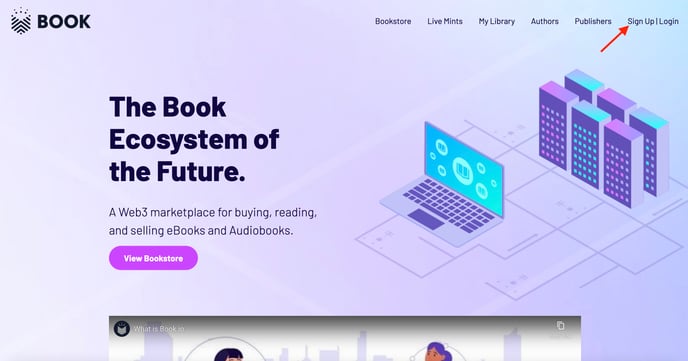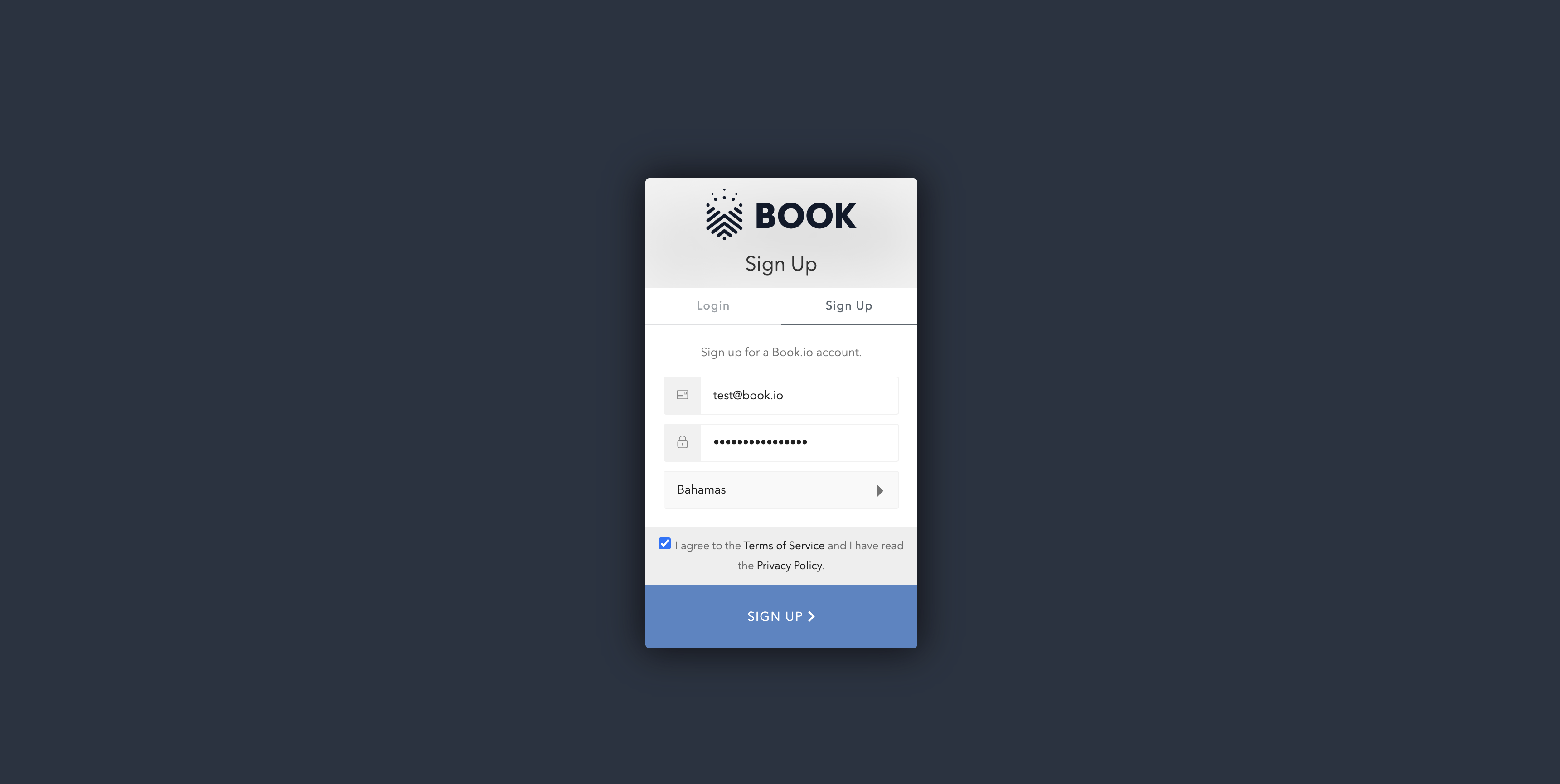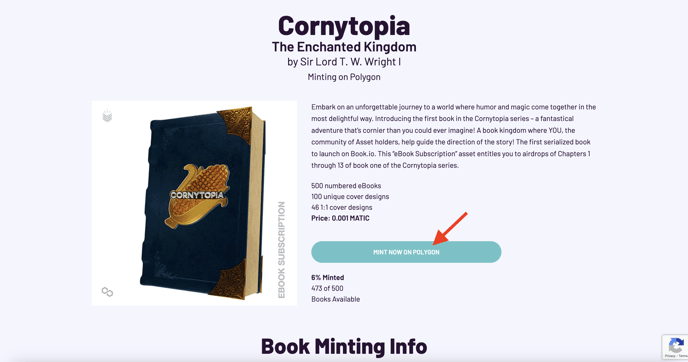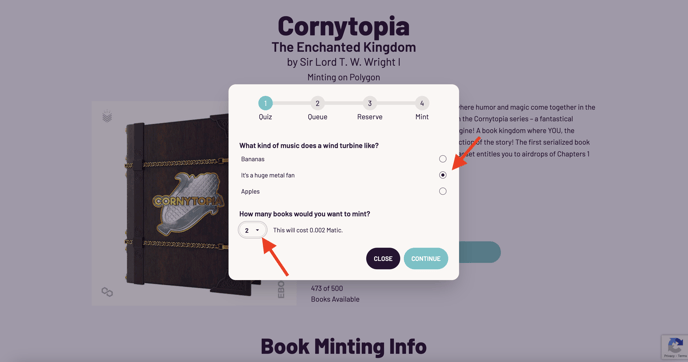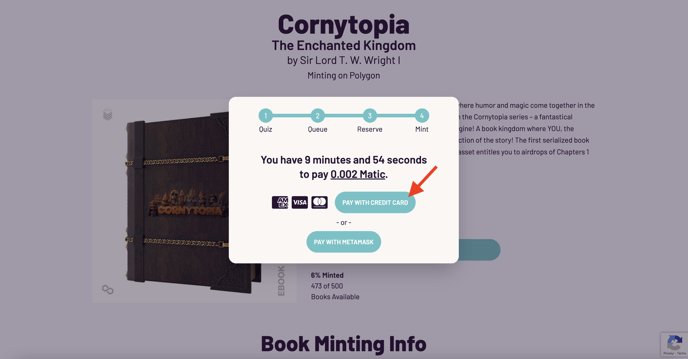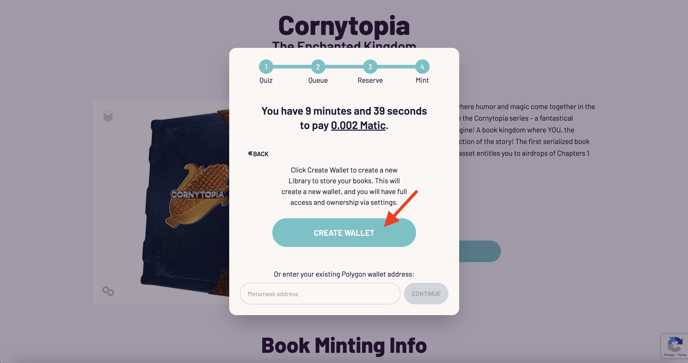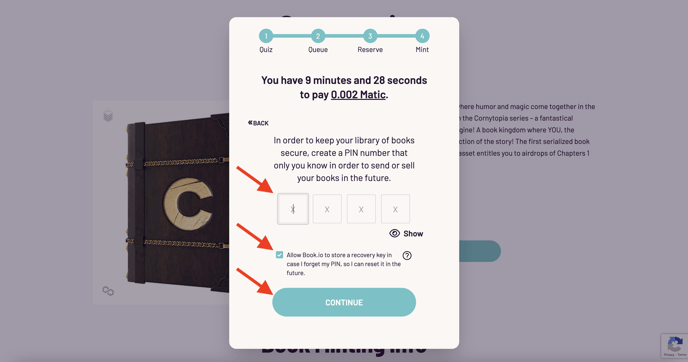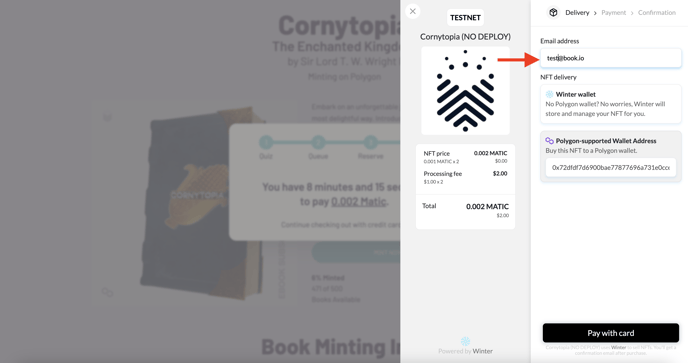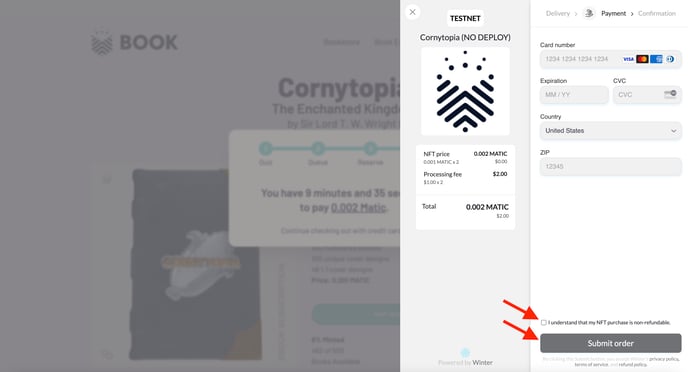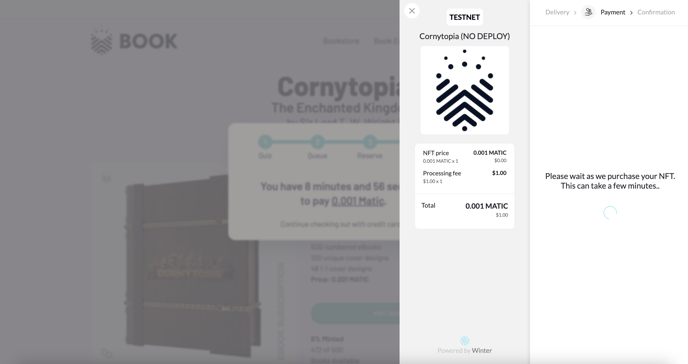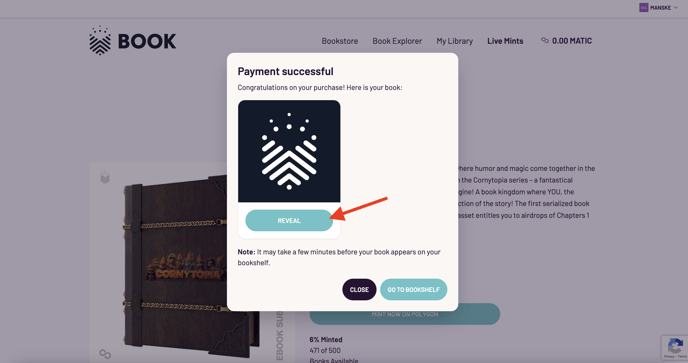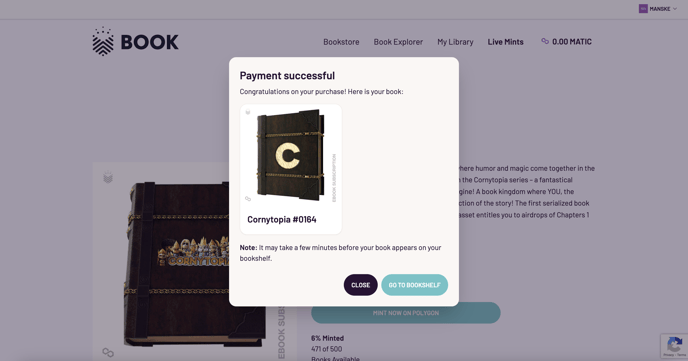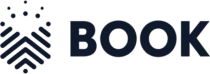You Don't Need Anything But A Credit Card To Buy A Decentralized Encrypted EBook. Here's How:
No crypto, third-party wallet, or web3 knowledge is needed to start owning your digital assets, just a credit card and an email address.
- Create or log in to your BOOK.io account.
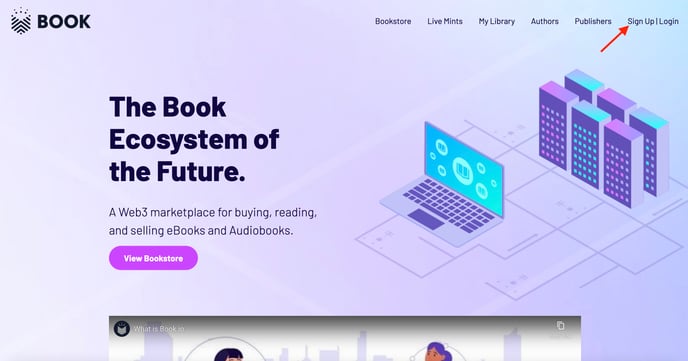
- Log in or Sign-up with an email and a secure password.
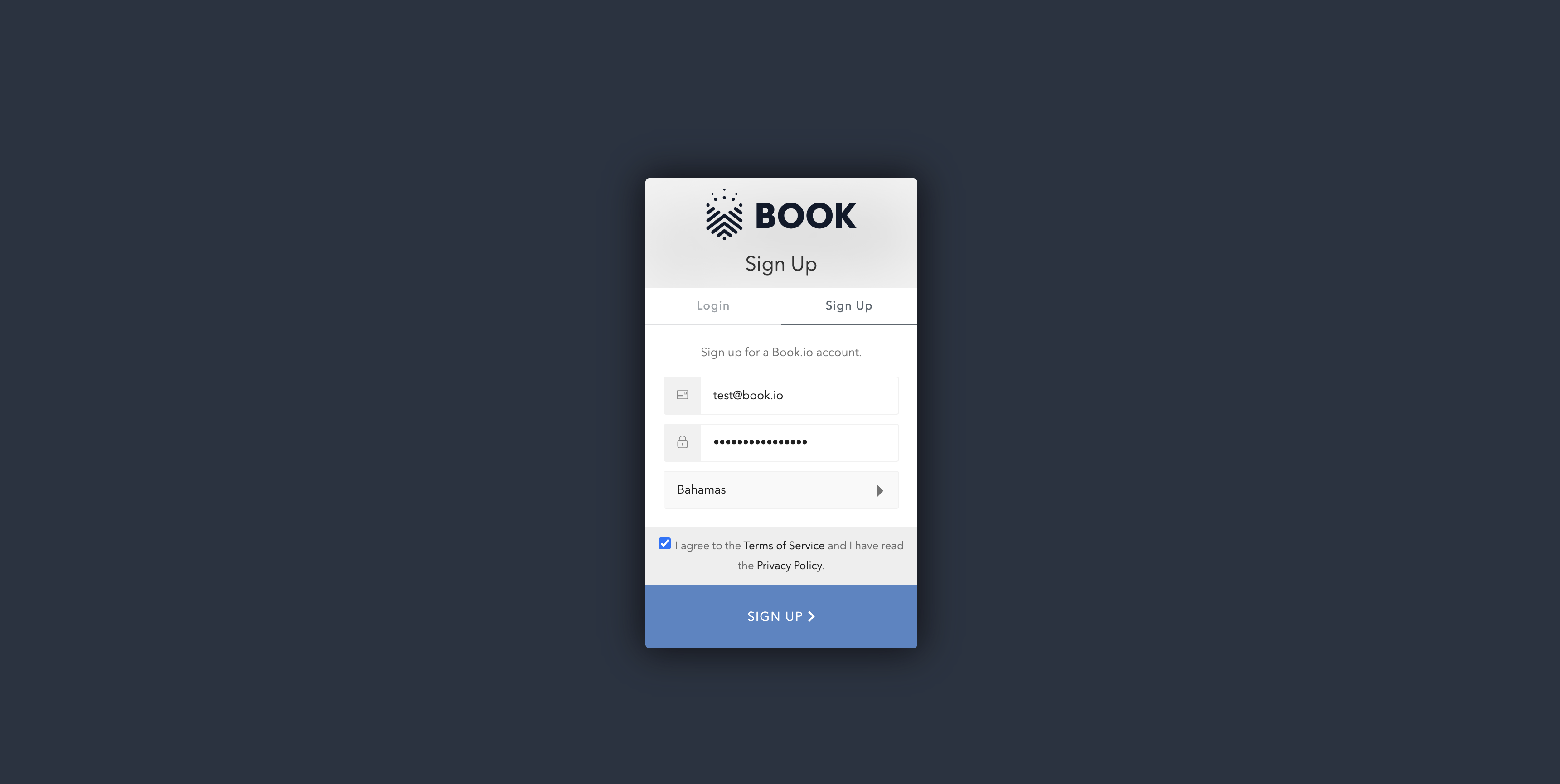
- Head to "Live Mints" to find the book you want to purchase.
- Once you find your ebook of choice, click on "Mint Details" to enter the book landing page.
- Next, click "Mint Now".
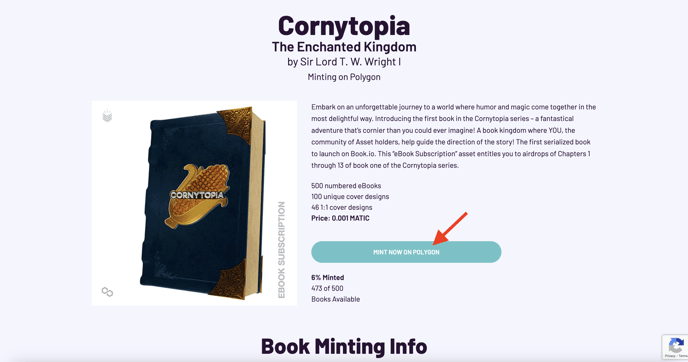
- This will launch a window, where you select how many books you want to purchase and answer the security question, to make sure you're not a robot from the future. Then click "Continue".
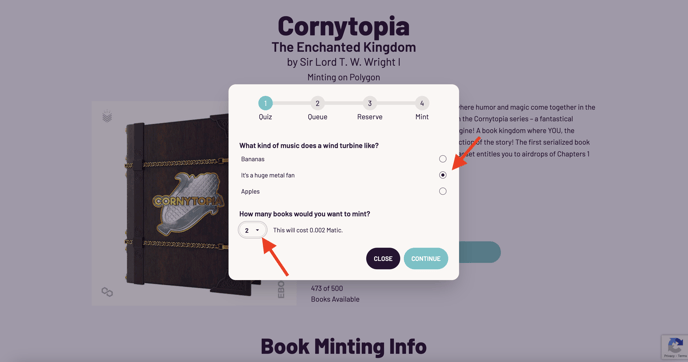
- You will now be asked for your payment option selection, click "Pay With Credit Card".
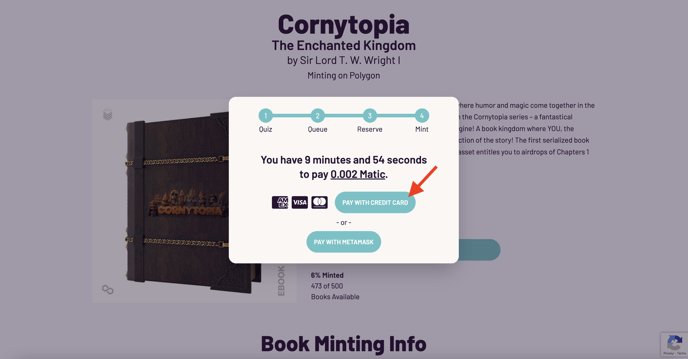
- Assuming you don't already have a wallet and want to create a self-directed wallet, click on "Create Wallet". If you already have a wallet, it will ask you to "Activate Wallet".
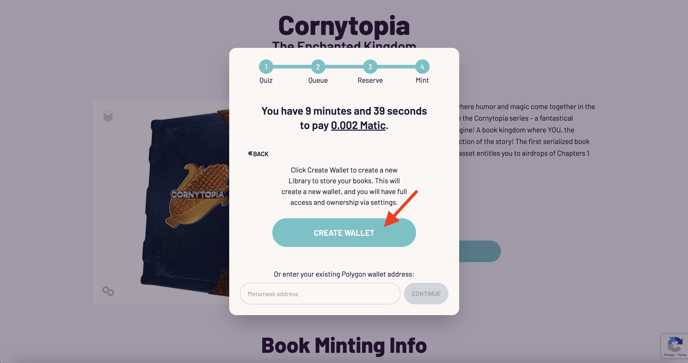
- Now you will need to choose a 4-digit pin you can remember. Check the box if you want us to securely store your recovery key. This is highly recommended, the Book team can't see it, but it's recoverable if you lose your login. Finally, click "Continue".
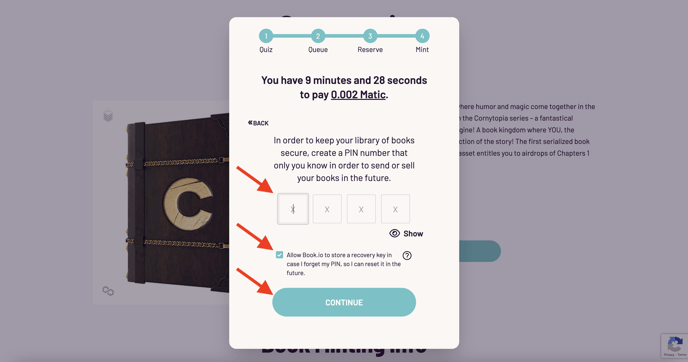
- Now the credit card payment. Your email address from your account will auto-populate, if you want to change it, you can. The "Wallet Address" is your new self-directed wallet, no need to change this. Click on "Pay with card".
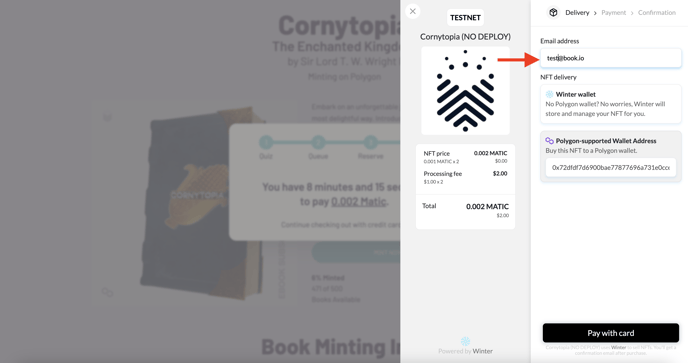
- Next, enter your credit card information, check the box that you understand the purchase is non-refundable, then click "Submit order".
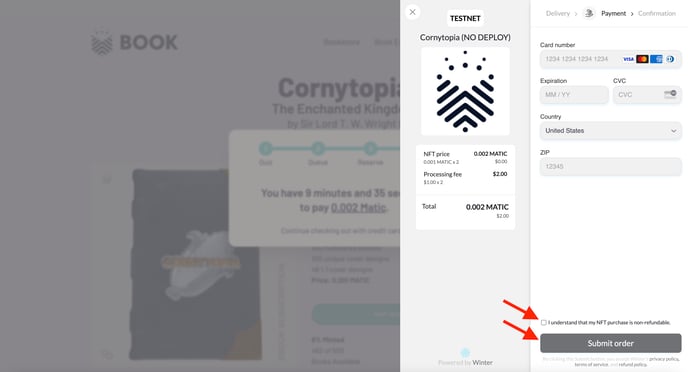
- It will take up to a couple of minutes to process the order, but it's usually faster.
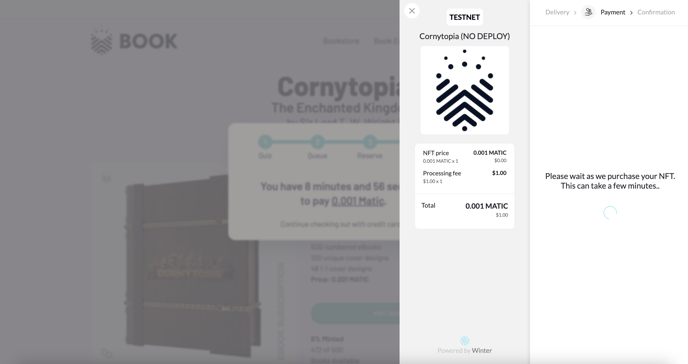
- Now the fun part, you have received your ebook! Click "Reveal" to see your cover image.
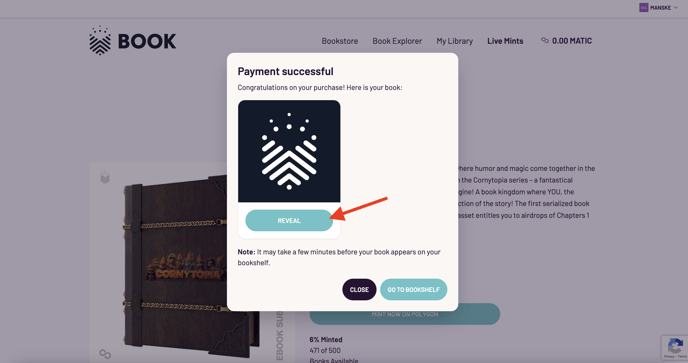
- Now you can see your book cover image and you can select "Go to Bookshelf" to start reading or "Close" to explore more titles.
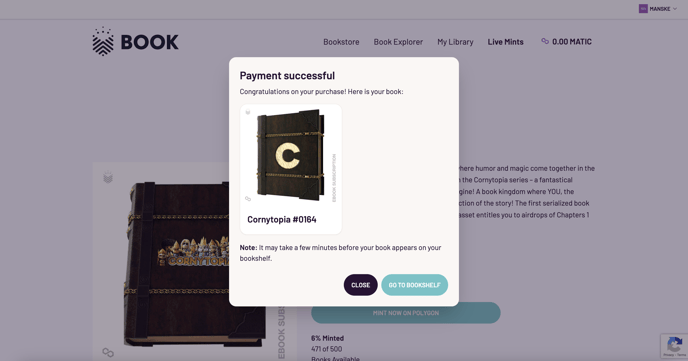
Visit other knowledge base articles to learn more.